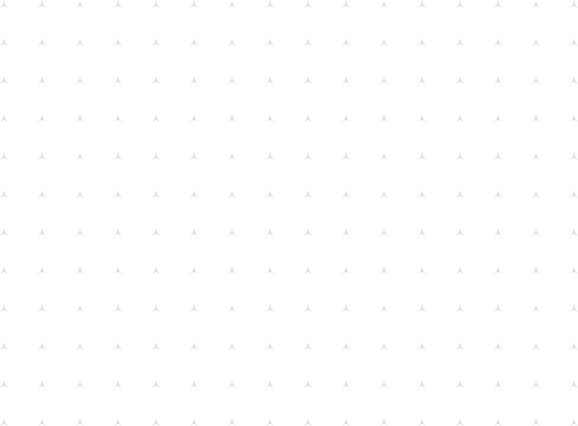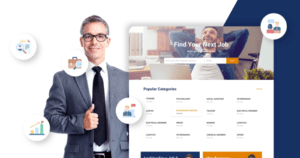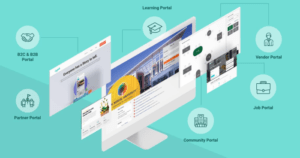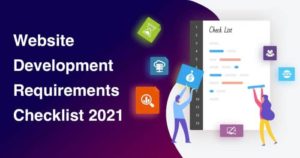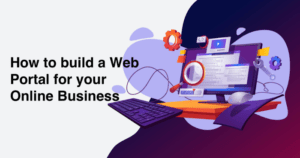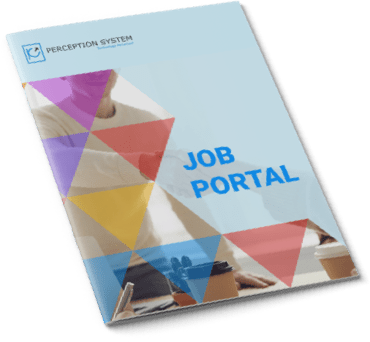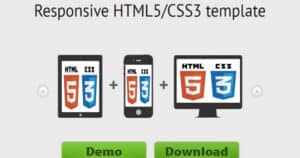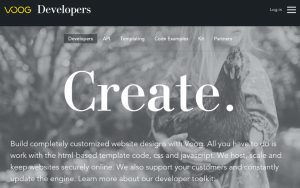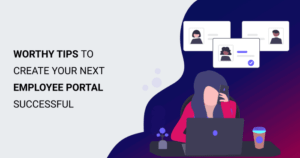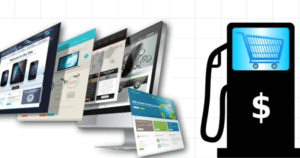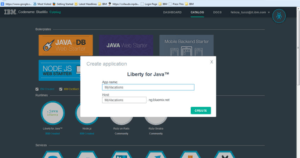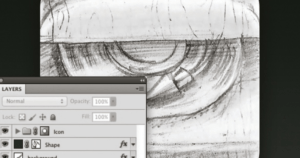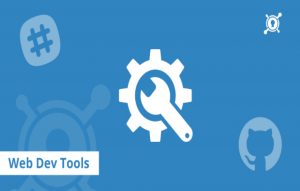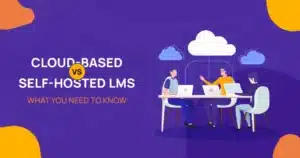
Jun 1 2023
As technology advances, many businesses and educational institutions have opted to use Learning Management Systems (LMS) to manage their learning mat...
View Blog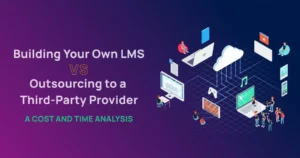
Jun 1 2023
Are you an educator or business owner who wants to implement an LMS (Learning Management System)? You might be wondering if you should build your own...
View Blog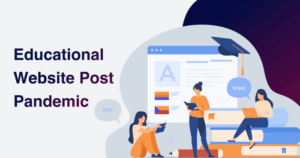
Jan 28 2021
The internet offers a world of potential for educational institutions. It gives schools, colleges and universities the opportunity to promote themselv...
View Blog
Aug 24 2020
WordPress VIP is the best way to host your high-traffic volume websites. Enterprise WordPress secures your content rich website with its flexible host...
View Blog
Oct 7 2019
Do you own a travel and tourism business? Here is how you can expand your business to new horizons and learn about the key benefits of developing a tr...
View Blog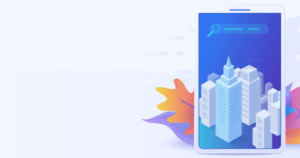
Jun 27 2019
Mobiles have changed the scenario of many industries by bringing everything at your fingertips. Real estate is one of the most impacted domains. When ...
View Blog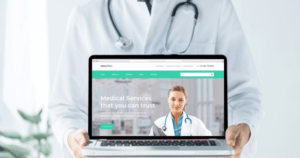
Feb 21 2019
Over the past couple of decades, the healthcare industry has changed in a big way. How we source and interact with our healthcare providers has change...
View Blog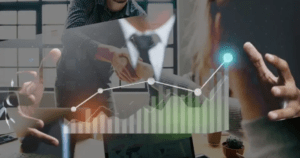
Feb 7 2019
Every business needs a website in order to maximise its potential. But without the required skills to design and develop your own web platform, you’...
View Blog
Jul 12 2018
During the first few years of running a salon, you need to generate a positive cash flow while facing high overhead costs and an inconsistent rev...
View Blog
Oct 16 2017
Do you know that attending a tech and web event can save your business from future lost? There are so many business owners who don’t see the reason ...
View Blog